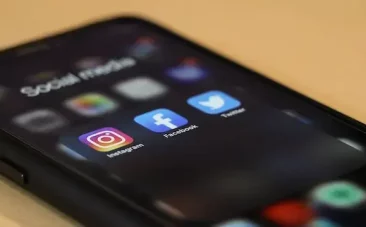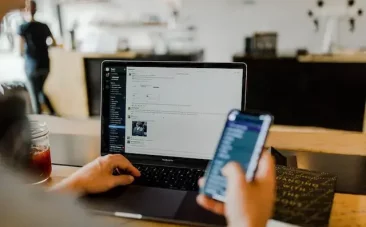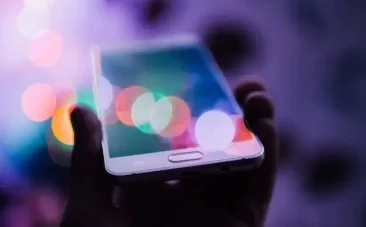Table of Content
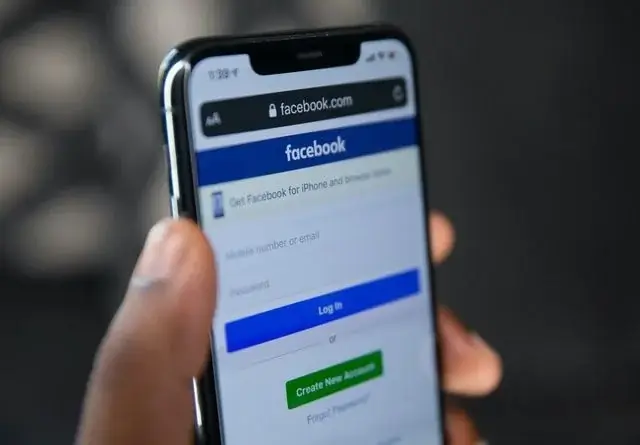
What is Facebook Business Manager & How To Setup?
Not sure what a Facebook Business Manager is? And not sure about the benefits of using it?
Business Manager
If you already have a Facebook advertising account, you can set up a business manager to give you access to multiple pages as an advertiser or company. This means that if you have a business manager account, you can manage pages and ads through this profile in the most secure way possible.
By utilising Facebook’s business manager, you ensure that you can see who is working on what and what they have access to. It’s also a way for you to keep your business’s Facebook profile separate from your personal profile.
Furthermore, it is a method for gaining full access to your Facebook page; this means, a business manager gives you access to ad accounts, pixels, and a variety of other accesses within Facebook’s wide range of functionalities.
Guide To Creating A Business Manager On Facebook
If you want to create a Facebook business manager, simply follow our step-by-step guide to create a profile. Furthermore, we have written guides in which you can find the most common knowledge you will need when creating the profile.
- Open the page https://business.facebook.com/ where you create an account.
- Enter the company name.
- Fill in name, lase name and work email.
- Fill in information about your company – and done! Now you have a Business Manager for Facebook.
When your company has a business manager profile, you can change the settings and control who has access to what.
How To Claim A Facebook Page And Link It To Your Business Manager:
- In the bottom left corner you will find “Business Settings”.
- Under Accounts you will find “Pages” then click “Add”.
- In the menu you have 3 options, click on “Add a Page” and either enter the Facebook Page name or URL.
- After this your company’s Facebook page will be linked to your business manager as the owner. You can now find it under “Pages” from step 2.
How To Claim An Ad Account And Link It To Your Business Manager:
- In the bottom left corner click on the wheel “Business Settings”.
- Under Accounts you will find “Ad accounts” then click “Add”.
- In the menu you have 3 options, click on “Add an ad account” and enter the ad account id.
How To Add A Payment Method:
- In the bottom left corner click on the wheel “Business Settings”.
- Choose “Payment Methods” and then click “Add”.
- Fill out the Country, Currency and Payment Method information.
How To Add Employees or Admins To Your Business Manager:
- In the bottom left corner click on the wheel “Business Settings”.
- Under People click on “Add”
- Invite people with their email address and then assign their access and which accounts and tools they can use.
Do you need help with Facebook Ads? Then contact us here at IBEX, we are a Premium Business Partner Facebook Agency. We have Thailand’s best digital marketing agency Bangkok specialists ready to help you with digital services such as SEO, Google Ads, digital strategy and everything in between.


![happy-young-asia-businessmen-businesswoman-meeting-brainstorming-some-new-ideas-about-project-scaled (1) Top 10 Digital Marketing Agencies In Thailand [2024]](https://www.ibex.co.th/wp-content/uploads/elementor/thumbs/happy-young-asia-businessmen-businesswoman-meeting-brainstorming-some-new-ideas-about-project-scaled-1-qji23hztd22xdvln8gjfucufhgiekie3sh7loq8di6.webp)